If you enable this policy, the Source command on the View menu will appear dimmed.
If you disable this policy or do not configure it, then users can view the HTML source of Web pages from the browser View menu.
Caution: This policy does not prevent users from viewing the HTML source of a Web page by right-clicking a Web page to open the shortcut menu, and then clicking View Source. To prevent users from viewing the HTML source of a Web page from the shortcut menu, set the "Disable context menu" policy, which disables the entire shortcut menu.
1) Type gpedit.msc in the Start menu’s search box and then press Enter.
Note: This guide shows you how to make changes to Windows 7 using Group Policy. Group Policy is not available in Home versions of Windows 7.
2)Navigate to User Configuration, Administrative Templates, Windows Components, Internet Explorer, and then select Browser menus in the left column of the Group Policy editor.
If you disable this policy or do not configure it, then users can view the HTML source of Web pages from the browser View menu.
Caution: This policy does not prevent users from viewing the HTML source of a Web page by right-clicking a Web page to open the shortcut menu, and then clicking View Source. To prevent users from viewing the HTML source of a Web page from the shortcut menu, set the "Disable context menu" policy, which disables the entire shortcut menu.
1) Type gpedit.msc in the Start menu’s search box and then press Enter.
Note: This guide shows you how to make changes to Windows 7 using Group Policy. Group Policy is not available in Home versions of Windows 7.
2)Navigate to User Configuration, Administrative Templates, Windows Components, Internet Explorer, and then select Browser menus in the left column of the Group Policy editor.
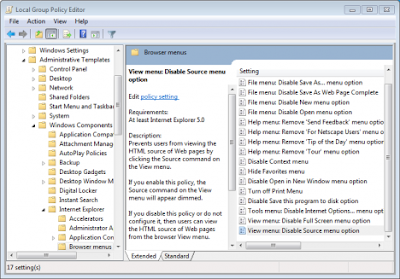
3) Double-click View menu: Disable Source menu option in the Settings section of the Group Policy editor.
4)Select Enable and then click OK to save the changes.
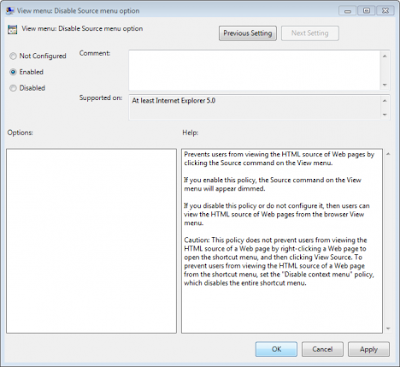
No comments:
Post a Comment