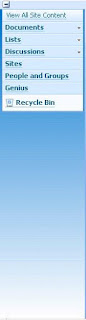Services : Services architecture, including and common ways to deploy services in your overall solution design.
Cross-farm Services : Illustrates how to deploy services across farms to provide centralized administration of services.
Topologies for SharePoint Server 2010 : Describes common ways to build and scale farm topologies, including planning which servers to start services on.
Hosting Environments in SharePoint Server 2010 : Summarizes the support for hosting environments and illustrates common hosting architectures.
Business Connectivity Services Model : This model poster describes the architecture of Microsoft Business Connectivity Services in SharePoint Server 2010 and provides information about how to create solutions that are based on the service. Use this model with the following article: Business Connectivity Services overview (SharePoint Server 2010)
SharePoint 2010 Upgrade Planning : This model covers planning for an upgrade from Microsoft Office SharePoint Server 2007 to SharePoint Server 2010. It includes information about the following:
- Upgrade requirements: Hardware, operating system, and database
- Upgrade process: specific steps to follow before, during, and after the upgrade
Use this model with the following article: Upgrading to SharePoint Server 2010
SharePoint Server 2010 Upgrade Approaches : This model helps you understand the in-place, database attach, and hybrid approaches to upgrading from Office SharePoint Server 2007 to SharePoint Server 2010.
- See the farm topologies before, during, and after upgrade
- Compare the advantages of each type of upgrade approach
Use this model with the following articles:
- Determine upgrade approach (SharePoint Server 2010)
- Upgrade process overview (SharePoint Server 2010)
SharePoint Server 2010 — Test Your Upgrade Process : This model explains the methodology for testing the upgrade process before upgrading from Office SharePoint Server 2007 to SharePoint Server 2010.
- Understand the goals for testing your upgrade process: customizations, hardware,
timing, planning - See specific steps to follow for testing your upgrade process
Use this model with the following article: Use a trial upgrade to find potential issues (SharePoint Server 2010)
SharePoint Server 2010 — Services Upgrade : This model covers upgrading services from Office SharePoint Server 2007 to SharePoint Server 2010.
- Considerations for specific services: Personalization, Search, InfoPath Forms, Excel,
Business Data Catalog, Single Sign-on - In-place upgrade with services
- Database attach upgrade with services
Choose a tool for business intelligence in SharePoint Server 2010 : This model covers an overview of business intelligence in SharePoint Server 2010 and provides you with the following information.
- An overview of each business intelligence service and when you might use the service.
- Architecture for application of the business intelligence services and how they
work together in a topology. - A list of possible data sources for each business intelligence service.



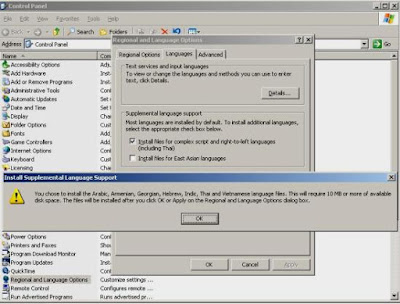





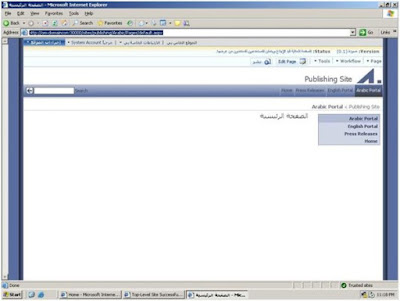


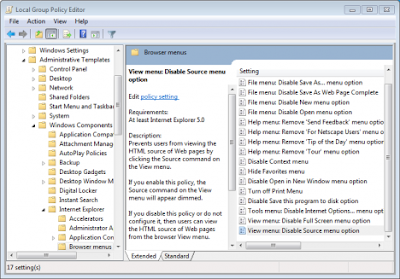
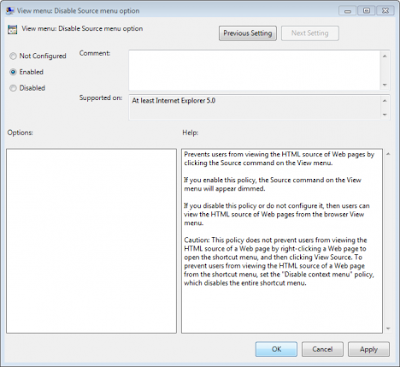









.gif)