Hi,
While working I had one requirment that we have to create one SSRS Report which has datasource as SharePoint List.
I found that SQL 2008 BI tools provides SharePoint List as datasource but for SQL 2005 we dont have such thing.
After lot more search I found a solution to meet the requirment.
Steps:
1) Create a SSRS Report Project in Visual Studio.
2) In Data Source create a shared Data Source Type = XML
3) Give the connection string as http://<siteurl>/_vti_bin/Lists.asmx
4) Create a new dataset for the data source.
5) Provide the query string as,
<Query>
<SoapAction>http://schemas.microsoft.com/sharepoint/soap/GetListItems</SoapAction>
<Method Namespace="http://schemas.microsoft.com/sharepoint/soap/" Name="GetListItems">
<Parameters>
<Parameter Name="listName"><DefaultValue>{4D1E6A08-6576-4CAB-96AA-AF251CEC3FA6}</DefaultValue></Parameter>
<Parameter Name="viewName"><DefaultValue>{FA450965-8535-468A-840C-20F28D12CCB1}</DefaultValue></Parameter>
</Parameters>
</Method>
<ElementPath IgnoreNamespaces="True">*</ElementPath>
</Query>
This query string has red maked numbers are the List GUID and View GUID, you can get those ID's from SharePoint List and view of that list.
6) Now the dataset is created just execute the Query.
7) If the Query is executed sucessfully then design the Report.
December 10, 2010
November 15, 2010
How to Integrate SAP Business Data Into SharePoint 2010 Using BCS.
Hi,
While searching some more post on BCS in SharePoint 2010, I found one interesting article by Juergen Baeurle, "How to Integrate SAP Business Data Into SharePoint 2010 Using Business Connectivity Services and LINQ to SAP".
While searching some more post on BCS in SharePoint 2010, I found one interesting article by Juergen Baeurle, "How to Integrate SAP Business Data Into SharePoint 2010 Using Business Connectivity Services and LINQ to SAP".
November 8, 2010
RepliWeb Operations Suite for SharePoint
When using SharePoint as a Development Platform for intranet, extranet, and internet sites, organizations are encouraged to stand up a multi-stage topology (example: Development, Staging, Production).
This multi-stage architecture can present challenges when managing updates within the Content and Application Lifecycle.
There is 3rd party solution called ‘ROSS’ by RepliWeb which is built to streamline the deployment/replication of content, solutions, and other functional artifacts across SharePoint Farms.
For more info - http://www.repliweb.com.
This multi-stage architecture can present challenges when managing updates within the Content and Application Lifecycle.
There is 3rd party solution called ‘ROSS’ by RepliWeb which is built to streamline the deployment/replication of content, solutions, and other functional artifacts across SharePoint Farms.
For more info - http://www.repliweb.com.
November 3, 2010
MS-Access Forms and Reports in SharePoint 2010
Hi,
I got one video which demonstrate the MS- Access forms and reports are migrated in SharePoint 2010.
I got one video which demonstrate the MS- Access forms and reports are migrated in SharePoint 2010.
October 26, 2010
SharePoint 2010 on iPhone/iPad
Hi,
I am searching some interesting topics...
Now a days most of Organizations are moving to SharePoint and the most important feature is Mobile access.
But Most of us are unaware of the Mobile access. .....
Here is the video I found, which demonstrate the SharePoint site is access from iPhone / iPad.
There is iPhone / iPad apps available for RDP (Remote Desktop.) only we need to download and configure to organization network. So we can connect to the remote machine from iPhone and Once we have access to machine we can easily access the SharePoint Site.
I am searching some interesting topics...
Now a days most of Organizations are moving to SharePoint and the most important feature is Mobile access.
But Most of us are unaware of the Mobile access. .....
Here is the video I found, which demonstrate the SharePoint site is access from iPhone / iPad.
There is iPhone / iPad apps available for RDP (Remote Desktop.) only we need to download and configure to organization network. So we can connect to the remote machine from iPhone and Once we have access to machine we can easily access the SharePoint Site.
October 14, 2010
Cardiolog Usage Reports for SharePoint
Hi,
While searching the reporting for SharePoint analytical Solution I found CARDIOLOG.
CardioLog is a complete web analytics solution, with its own tracking agent and data repository. It includes numerous SharePoint usage reports - among them the portal views reports, portal visitors reports, portal navigation reports, portal search reports and portal growth reports.
It Provides
While searching the reporting for SharePoint analytical Solution I found CARDIOLOG.
CardioLog is a complete web analytics solution, with its own tracking agent and data repository. It includes numerous SharePoint usage reports - among them the portal views reports, portal visitors reports, portal navigation reports, portal search reports and portal growth reports.
It Provides
- Usage Tracking and Content Drilldown
- Visitor Segmentation
- Easy Implementation
- Reports
- Report: Top Content by Type
- Report: Top Users
- Report: Top Internal Search phrases
- Report: Average Number of Searches per Visit
- Report: Portal Contributors
- Report: Portal Actions
- Report: Growth Trend
- Report Distribution
- Analysis Center
- The Portal Tree
- IIS Log Import
October 11, 2010
Android Development Guide.
Hi,
Many of us are starting there carrer in .Net Development and till end stick with same technology. But Some people are tried to gain some extra by there own.
Today Android is becoming powerful techonology. Some are already working but how wants to start the android follow the link.
The SDK and all needful help you can find in One place
October 7, 2010
Configuring Enterprise Search Sharepoint-2010
Hi,
Most of us are facing problem while configuring the Enterprise Search in SharePoint 2010. While Searching on this issue i found a post where the configuration is mention step by step.
Configuring Enterprise Search
Most of us are facing problem while configuring the Enterprise Search in SharePoint 2010. While Searching on this issue i found a post where the configuration is mention step by step.
Configuring Enterprise Search
SharePoint 2010
Hi,
Many of us are started SharePoint 2010, but most of us are unaware of SharePoint 2010.
So post for to understand the Product, its flavours and the licenses details.
We found this on Microsoft SharePoint 2010 Site.
So post for to understand the Product, its flavours and the licenses details.
We found this on Microsoft SharePoint 2010 Site.
August 16, 2010
Highlight the Keyword in SharePoint Page
Hi All,
I got a script which is used to highlight the Keyword present on the SharePoint Page. We can use the following script in Content Editor Web part.
Script ....
<script language=JavaScript>
function doHighlight(bodyText, searchTerm, highlightStartTag, highlightEndTag)
{
// the highlightStartTag and highlightEndTag parameters are optional
if ((!highlightStartTag) || (!highlightEndTag)) {
highlightStartTag = "<font style='color:blue; background-color:yellow;'>";
highlightEndTag = "</font>";
}
var newText = "";
var i = -1;
var lcSearchTerm = searchTerm.toLowerCase();
var lcBodyText = bodyText.toLowerCase();
while (bodyText.length > 0) {
i = lcBodyText.indexOf(lcSearchTerm, i+1);
if (i < 0) {
newText += bodyText;
bodyText = "";
} else {
// skip anything inside an HTML tag
if (bodyText.lastIndexOf(">", i) >= bodyText.lastIndexOf("<", i)) {
// skip anything inside a <script> block
if (lcBodyText.lastIndexOf("/script>", i) >= lcBodyText.lastIndexOf("<script", i)) {
newText += bodyText.substring(0, i) + highlightStartTag + bodyText.substr(i, searchTerm.length) + highlightEndTag;
bodyText = bodyText.substr(i + searchTerm.length);
lcBodyText = bodyText.toLowerCase();
i = -1;
}
}
}
}
return newText;
}
function highlightSearchTerms(searchText, treatAsPhrase, warnOnFailure, highlightStartTag, highlightEndTag)
{
// if the treatAsPhrase parameter is true, then we should search for
// the entire phrase that was entered; otherwise, we will split the
// search string so that each word is searched for and highlighted
// individually
<!-- Codes by Quackit.com -->
if (treatAsPhrase) {
searchArray = [searchText];
} else {
searchArray = searchText.split(" ");
}
if (!document.body || typeof(document.body.innerHTML) == "undefined") {
if (warnOnFailure) {
alert("Sorry, for some reason the text of this page is unavailable. Searching will not work.");
}
return false;
}
var bodyText = document.body.innerHTML;
for (var i = 0; i < searchArray.length; i++) {
bodyText = doHighlight(bodyText, searchArray[i], highlightStartTag, highlightEndTag);
}
document.body.innerHTML = bodyText;
return true;
}
function searchPrompt(defaultText, treatAsPhrase, textColor, bgColor)
{
// This function prompts the user for any words that should
// be highlighted on this web page
if (!defaultText) {
defaultText = "";
}
// we can optionally use our own highlight tag values
if ((!textColor) || (!bgColor)) {
highlightStartTag = "";
highlightEndTag = "";
} else {
highlightStartTag = "<font style='color:" + textColor + "; background-color:" + bgColor + ";'>";
highlightEndTag = "</font>";
}
if (treatAsPhrase) {
promptText = "Please enter the phrase you'd like to search for:";
} else {
promptText = "Please enter the words you'd like to search for, separated by spaces:";
}
searchText = prompt(promptText, defaultText);
if (!searchText) {
alert("No search terms were entered. Exiting function.");
return false;
}
return highlightSearchTerms(searchText, treatAsPhrase, true, highlightStartTag, highlightEndTag);
}
function highlightGoogleSearchTerms(referrer)
{
// <body onload='highlightGoogleSearchTerms(document.referrer);'>
//var referrer = document.referrer;
if (!referrer) {
return false;
}
var queryPrefix = "q=";
var startPos = referrer.toLowerCase().indexOf(queryPrefix);
if ((startPos < 0) || (startPos + queryPrefix.length == referrer.length)) {
return false;
}
var endPos = referrer.indexOf("&", startPos);
if (endPos < 0) {
endPos = referrer.length;
}
var queryString = referrer.substring(startPos + queryPrefix.length, endPos);
// fix the space characters
queryString = queryString.replace(/%20/gi, " ");
queryString = queryString.replace(/\+/gi, " ");
// remove the quotes (if you're really creative, you could search for the
// terms within the quotes as phrases, and everything else as single terms)
queryString = queryString.replace(/%22/gi, "");
queryString = queryString.replace(/\"/gi, "");
return highlightSearchTerms(queryString, false);
}
function testHighlightGoogleSearchTerms()
{
var referrerString = "http://www.google.com/search?q=javascript%20highlight&start=0";
referrerString = prompt("Test the following referrer string:", referrerString);
return highlightGoogleSearchTerms(referrerString);
}
</script>
<input type ="text" id ="txtSearch">
<input type = "button" id= "btnClick" Value="Highlight" onClick="highlightSearchTerms(txtSearch.value);">
I got a script which is used to highlight the Keyword present on the SharePoint Page. We can use the following script in Content Editor Web part.
Script ....
<script language=JavaScript>
function doHighlight(bodyText, searchTerm, highlightStartTag, highlightEndTag)
{
// the highlightStartTag and highlightEndTag parameters are optional
if ((!highlightStartTag) || (!highlightEndTag)) {
highlightStartTag = "<font style='color:blue; background-color:yellow;'>";
highlightEndTag = "</font>";
}
var newText = "";
var i = -1;
var lcSearchTerm = searchTerm.toLowerCase();
var lcBodyText = bodyText.toLowerCase();
while (bodyText.length > 0) {
i = lcBodyText.indexOf(lcSearchTerm, i+1);
if (i < 0) {
newText += bodyText;
bodyText = "";
} else {
// skip anything inside an HTML tag
if (bodyText.lastIndexOf(">", i) >= bodyText.lastIndexOf("<", i)) {
// skip anything inside a <script> block
if (lcBodyText.lastIndexOf("/script>", i) >= lcBodyText.lastIndexOf("<script", i)) {
newText += bodyText.substring(0, i) + highlightStartTag + bodyText.substr(i, searchTerm.length) + highlightEndTag;
bodyText = bodyText.substr(i + searchTerm.length);
lcBodyText = bodyText.toLowerCase();
i = -1;
}
}
}
}
return newText;
}
function highlightSearchTerms(searchText, treatAsPhrase, warnOnFailure, highlightStartTag, highlightEndTag)
{
// if the treatAsPhrase parameter is true, then we should search for
// the entire phrase that was entered; otherwise, we will split the
// search string so that each word is searched for and highlighted
// individually
<!-- Codes by Quackit.com -->
if (treatAsPhrase) {
searchArray = [searchText];
} else {
searchArray = searchText.split(" ");
}
if (!document.body || typeof(document.body.innerHTML) == "undefined") {
if (warnOnFailure) {
alert("Sorry, for some reason the text of this page is unavailable. Searching will not work.");
}
return false;
}
var bodyText = document.body.innerHTML;
for (var i = 0; i < searchArray.length; i++) {
bodyText = doHighlight(bodyText, searchArray[i], highlightStartTag, highlightEndTag);
}
document.body.innerHTML = bodyText;
return true;
}
function searchPrompt(defaultText, treatAsPhrase, textColor, bgColor)
{
// This function prompts the user for any words that should
// be highlighted on this web page
if (!defaultText) {
defaultText = "";
}
// we can optionally use our own highlight tag values
if ((!textColor) || (!bgColor)) {
highlightStartTag = "";
highlightEndTag = "";
} else {
highlightStartTag = "<font style='color:" + textColor + "; background-color:" + bgColor + ";'>";
highlightEndTag = "</font>";
}
if (treatAsPhrase) {
promptText = "Please enter the phrase you'd like to search for:";
} else {
promptText = "Please enter the words you'd like to search for, separated by spaces:";
}
searchText = prompt(promptText, defaultText);
if (!searchText) {
alert("No search terms were entered. Exiting function.");
return false;
}
return highlightSearchTerms(searchText, treatAsPhrase, true, highlightStartTag, highlightEndTag);
}
function highlightGoogleSearchTerms(referrer)
{
// <body onload='highlightGoogleSearchTerms(document.referrer);'>
//var referrer = document.referrer;
if (!referrer) {
return false;
}
var queryPrefix = "q=";
var startPos = referrer.toLowerCase().indexOf(queryPrefix);
if ((startPos < 0) || (startPos + queryPrefix.length == referrer.length)) {
return false;
}
var endPos = referrer.indexOf("&", startPos);
if (endPos < 0) {
endPos = referrer.length;
}
var queryString = referrer.substring(startPos + queryPrefix.length, endPos);
// fix the space characters
queryString = queryString.replace(/%20/gi, " ");
queryString = queryString.replace(/\+/gi, " ");
// remove the quotes (if you're really creative, you could search for the
// terms within the quotes as phrases, and everything else as single terms)
queryString = queryString.replace(/%22/gi, "");
queryString = queryString.replace(/\"/gi, "");
return highlightSearchTerms(queryString, false);
}
function testHighlightGoogleSearchTerms()
{
var referrerString = "http://www.google.com/search?q=javascript%20highlight&start=0";
referrerString = prompt("Test the following referrer string:", referrerString);
return highlightGoogleSearchTerms(referrerString);
}
</script>
<input type ="text" id ="txtSearch">
<input type = "button" id= "btnClick" Value="Highlight" onClick="highlightSearchTerms(txtSearch.value);">
Outlook Access Web Parts
Outlook Web Access web parts are meant for use on SharePoint My Sites.
Each Outlook Web Access web part has the following required fields:
Mail server address
Mailbox
Now, for end users, the Mailbox field is pretty easy, since it only requires their email address. Unfortunately, it seems that the Mail server address field seems to be the main reason that a lot of people don’t use these web parts. Most end users don’t know their email server name.
Here’s how to set the Mail server address field to auto-populate for a single user:
1. In Central Admin, go to your Shared Services Administration site.
2. Click on User Profiles & Properties
3. Click View User Profiles
4. Find your own account name
5. Edit your profile
6. Scroll down to the Outlook Web Access URL field. This is the one to fill in.
Here’s how to determine what URL goes in here. You do need to know the server name of at least one email server in your company. Log into your Outlook Web Access, and look at the URL after you’ve logged in. It probably looks like https://email.company.com/exchange
For ours, I simply change it to http, and replace email.company.com with an email server name. It doesn’t have to even be my mailbox server, it can be any mail server in the same domain. So, the result is http://servername/exchange
7. Save your profile
8. Go to your My Site, and when you add OWA web parts, the Mail server address field will already be filled in.
9. Also, as a bonus, you’ll notice that there’s a new link at the top of your My Site, called “My OWA”. This link will take you directly to OWA, without having to log in!
Okay, so that took care of one user, how do we get everyone’s Outlook Web Access URL field to populate? In SSP, User Profile & Properties, View Profile Properties, edit that field. It appears that the only way this will work is to connect to some data source. Pick a custom field in Active Directory to map to, use a script to automatically fill in all user AD accounts with http://servername/exchange, and you’re good to go.
Each Outlook Web Access web part has the following required fields:
Mail server address
Mailbox
Now, for end users, the Mailbox field is pretty easy, since it only requires their email address. Unfortunately, it seems that the Mail server address field seems to be the main reason that a lot of people don’t use these web parts. Most end users don’t know their email server name.
Here’s how to set the Mail server address field to auto-populate for a single user:
1. In Central Admin, go to your Shared Services Administration site.
2. Click on User Profiles & Properties
3. Click View User Profiles
4. Find your own account name
5. Edit your profile
6. Scroll down to the Outlook Web Access URL field. This is the one to fill in.
Here’s how to determine what URL goes in here. You do need to know the server name of at least one email server in your company. Log into your Outlook Web Access, and look at the URL after you’ve logged in. It probably looks like https://email.company.com/exchange
For ours, I simply change it to http, and replace email.company.com with an email server name. It doesn’t have to even be my mailbox server, it can be any mail server in the same domain. So, the result is http://servername/exchange
7. Save your profile
8. Go to your My Site, and when you add OWA web parts, the Mail server address field will already be filled in.
9. Also, as a bonus, you’ll notice that there’s a new link at the top of your My Site, called “My OWA”. This link will take you directly to OWA, without having to log in!
Okay, so that took care of one user, how do we get everyone’s Outlook Web Access URL field to populate? In SSP, User Profile & Properties, View Profile Properties, edit that field. It appears that the only way this will work is to connect to some data source. Pick a custom field in Active Directory to map to, use a script to automatically fill in all user AD accounts with http://servername/exchange, and you’re good to go.
February 12, 2010
Include value of SharePoint’s Version Column in a word document.
Hi All,
I'm trying to work out a way to display the contents of the version column from SharePoint (i.e. the value that changes every time a file is checked in) as a field (or something similar) inside of a word document.
Finally I got solution to get the version in your document, it's a bit painful to get it working...
1) Enable versioning and content types on your document library.
2) Go into Document Library settings and select the content types you want the version to appear in.
3) After that Select Information management policies settings from the content type menu.
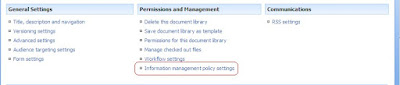
4) Select define a policy and click.
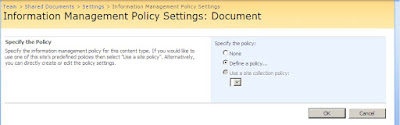
5) Click on the 'Enable Label' Check box
6) Do not Check the other two boxes in the Labels section.
7) In the Label Format field, enter the metadata fields in the following format:
I'm trying to work out a way to display the contents of the version column from SharePoint (i.e. the value that changes every time a file is checked in) as a field (or something similar) inside of a word document.
Finally I got solution to get the version in your document, it's a bit painful to get it working...
1) Enable versioning and content types on your document library.
2) Go into Document Library settings and select the content types you want the version to appear in.
3) After that Select Information management policies settings from the content type menu.
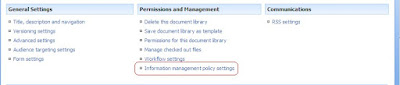
4) Select define a policy and click.
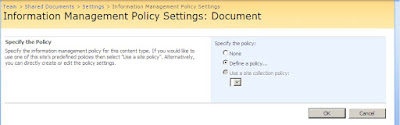
5) Click on the 'Enable Label' Check box
6) Do not Check the other two boxes in the Labels section.
7) In the Label Format field, enter the metadata fields in the following format:
Version : {Version} \n
8) Set the label appearance and click on preview.
9) Click at the bottom of the page.
10) Go back to the library and create a new document using the content type you have modified.
11) Save the file as a Word 2007 format.
12) Select the insert tab.
13) Select Quick Parts from the Ribbon menu and hover over document property
14) Select Label from the properties list
15) This should display the metadata defined in your label as a field in your word document. The field will update automatically when you next open the document.
16) Save the Document
Subscribe to:
Comments (Atom)
